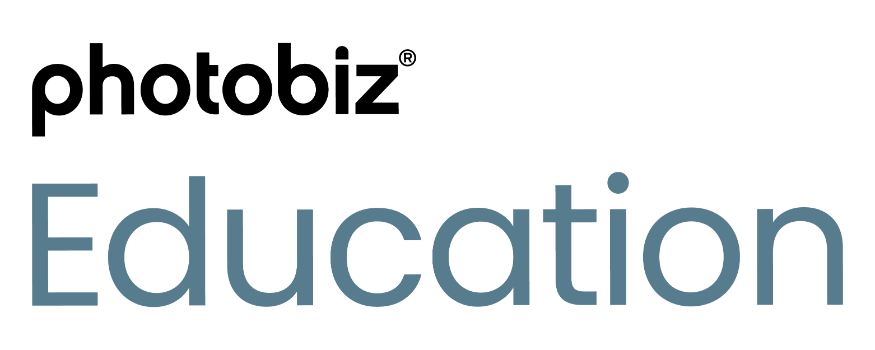Quick Start Video - Part Six
SSL & Spam Protection
Online security is crucial to safeguarding your business and your customers. In this video, we'll walk you through the simple steps of enabling SSL and spam protection for your website.
SSL & Spam Protection: Secure and Safe Online Experience
Welcome back! Now that your domain is set up, you need to secure the rest of your website. Website security is very important, not only for your customers, but for you and your business. SSL security helps Google and other search engines know your site is safe for users to visit, which helps with SEO. Spam protection allows you to have piece of mind, knowing when people contact you its real people, and not bots.
Let's enable the features and make you safe online.
1. Enabling SSL
First, let's secure your website with SSL, which encrypts the data provided by your website visitors. In the left menu, click on domains. Once you’ve connected a domain to your account, here you can enable SSL.
With just one click, your website will be protected, giving your visitors peace of mind.
Within 72 hours, a lock icon will appear next to your domain name when people access your website. The lock means your website is secure.
2. Enabling Spam Protection
Next, let's keep annoying spam away to help you maintain a clean inbox.
By enabling spam protection, you ensure that only legitimate messages from your website reach you, saving time and energy.
From the left side menu, select My Account. Then from the top menu select settings and then Spam Protection.
Here you’ll see an option for Google reCAPTCHA. Set it to “yes” and follow the instructions to generate your site and secret keys.
Once your keys are generated, copy and paste them to the Spam Protection fields, and click save changes.
Whats Next?
With SSL and spam protection in place, you can focus on what matters most - your business.
Up next is the final part in our Quick Start series, part 7. It’s time to learn how to publish your site map and figure out what comes next!
PART SEVEN →

PhotoBiz is so Easy!
"The ability to call or email PhotoBiz’s support team is refreshing. The platform is so easy to use, my team built several in an afternoon."
- Sarah Petty