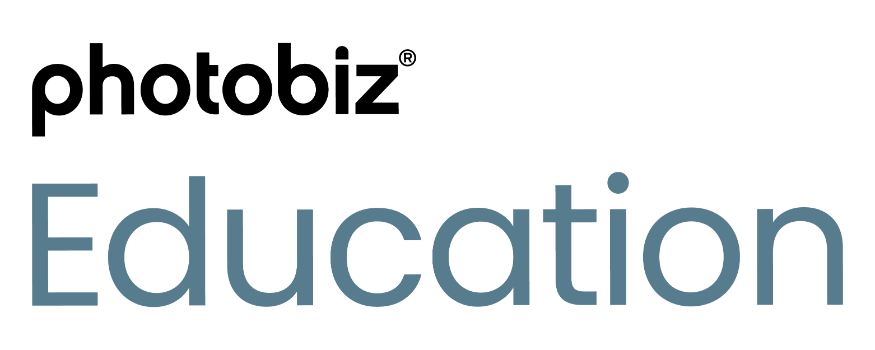Quick Start Video - Part One
Upload Your Logo & Select Your Template
I'm thrilled to introduce you to PhotoBiz, your all-in-one solution for your online photography business But before we set up your other tools, we have to get you online first. In this series we’ll focus on getting your website up and running.
Picking a Template
Hi there! My name is Allie, and I'm thrilled to introduce you to PhotoBiz, your all-in-one solution for your online photography business! With our platform, you’ll be able showcase your portfolio, sell online, create private client galleries, market your business and much more.
I'll be your guide walking you through setting up your website, so you can be online in no time. Don't worry it real easy, and I'm here to assist you. You can watch the video pause when you need to, and also follow the guide on this page.
2. Select Your Template
Next, it's time to preview and pick one of our amazing website templates.
From the left side menu, click on Website. Here you’ll need to pick your template.
There is a wide range of templates to choose from. Pick one that represents your style out of the box, but don’t stop there, every template can be customized to fit your brand.
When you're choosing a template, take note of the menu and logo placement as those elements will frame the look of your website. Everything else within the template can be customized.
Pro-Tip: How to restart your new website
You can easily reset your website and start over from scratch. This guide will walk you through the process of resetting your website and starting fresh with a new template.
Whats Next?
The template you select will appear in the website design area, you'll see grayscale placeholder images and text within each block of your website pages, ready for you to replace with your own content. If you need help with writing, PhotoBiz AI is here to assist. You can easily customize each section to reflect your brand's unique style and voice.
PART TWO →

PhotoBiz Makes it Easy & Profitable
"I love its simplicity, how I can change my website quickly, creating forms, and new features like invoices and quotes allow photographers to run their business in a more streamlined way."
- Dorie Howell